Using the Phonein Mobile App#
The Phonein mobile app are designed to be user-friendly and intuitive.
Once you have created a Phonein Account, you can start using the app to control your Phonein Intercom.
Logging On to your Phonein Account#
Before you can use the Phonein mobile app, you need to log on to the app first.
To log on to your Phonein account, run the Phonein mobile app, enter your email address and password, then press Enter.
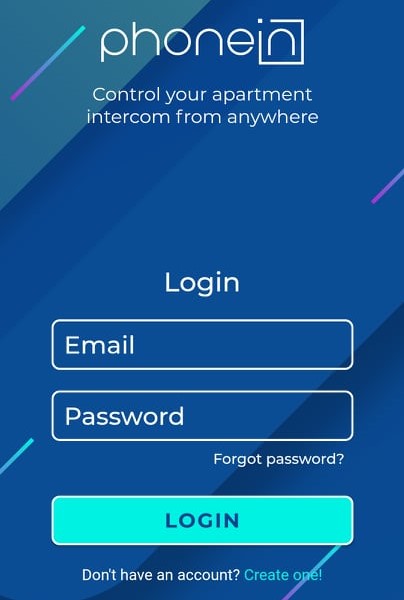
Logging Off from your Phonein Account#
You can log off from your Phonein account on your mobile device for extra security.
To log off, press the Hamburger menu on the top right, then press Sign Out.
Resetting your Password#
In case you forget your password, you can request for a password reset.
To reset your password:
- On the mobile app's Login page, press Forgot Password.
- Enter your email address on the box, then press Reset.
- Go to your mailbox and click the link to change your password.
- Your browser opens and displays a Change Password page, where you need to enter your new password, then reenter it again.
- Click Change Password. You should now be able to log on to the Phonein app using your new credentials.
Viewing your User Profile#
You can view your profile by pressing the Hamburger menu on the top right, then pressing User.
Disabling/Enabling Call Push Notifications#
To disable call push notifications to prevent you from getting disturbed:
- Press the Hamburger menu on the top right.
- Press User.
- Press Call Push Notifications Enabled to disable the option.
- Press Save.
To re-enable call push notifications:
- Press the Hamburger menu on the top right
- Press User.
- Press Call Push Notifications Enabled to reenable the option.
- Press Save.