Adding additional Phonein devices to the Mobile App#
If you have multiple Phonein devices, you can connect your account to them.
- On the Home page press the Hamburger menu on the top right.
- Press New Device.
- Enter the Device Name, then the Device UUID.
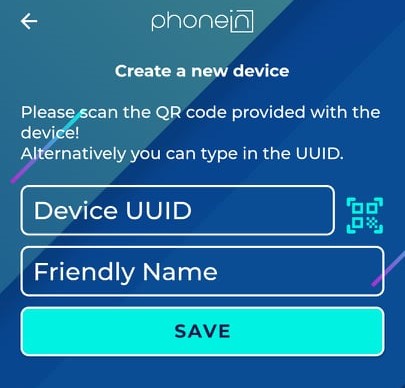
- Press Save to add the device.
Viewing the Locations of your Phonein Intercom Devices#
If you have Phonein Intercom devices set up in various locations and you've added these devices to the mobile app, the locations will be viewable from the mobile app.
To view your locations, on the mobile app's Home page, press the Search icon to display the My Locations page, where you will see a list of your devices.
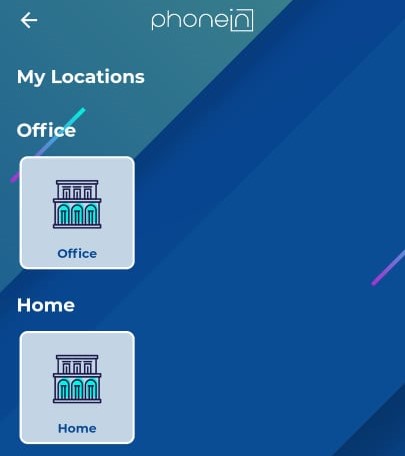
Viewing the Settings of a Linked Phonein Intercom Device#
You can view the settings of your linked Phonein Intercom from the mobile app.
- Select the device from the list that appears on the mobile app's Home page.
If you only have one device, its name appears on top of this list.
- Press the Gear icon to the right of the device to view the device settings, including its UUID, battery level, house number , base station, device name, inner door configuration (Yes or No) and sound volume.
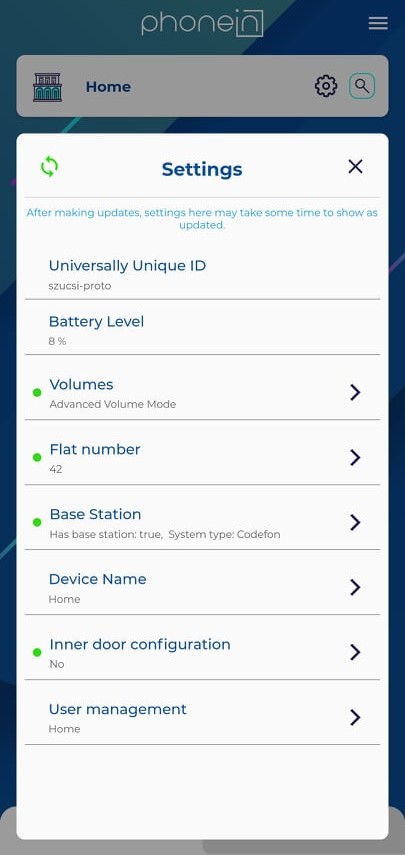
Viewing Recent Activities#
You can view recent activities where your keys were used at any time. This allows you to review potentially suspicious activity related to the use of your digital keys.
To view recent activities related to your keys, on the mobile app's Home page, press the Recent Activity tab.